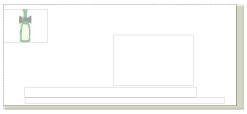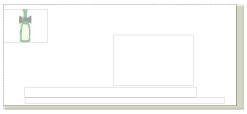
Restyling a document
Document restyling lets you change the layout of your open document. The restyling options available depend on the style chosen, but generally include layout, graphics, colour schemes and text styles.
To restyle your document, follow the steps below:
From the Page menu, select Document Restyler. The Document Restyling and Document Type dialog boxes appear.
In the Document Type dialog box, select Envelope from the Document type drop-down list box.
Clear the Display Headers and Footers check box.
Click on OK. The Document Type dialog box closes.
Use the scroll bar at the side of the tab to view the range of layouts.
Click on Plain Envelope.
Any changes you make in this dialog box are shown in the preview area, but the document is not restyled until you click on OK.
Click on the Page Size tab.
From the Page Size list box, select Envelope No 10.
Click on the Text Style tab.
From the list box, select Contemporary. A description of the fonts and paragraph attributes used in the style appears at the bottom of the tab and the style is previewed in the preview box.
Drag the Scale slider to 120%.
Click on OK. The dialog box closes and your document is restyled as you have specified.